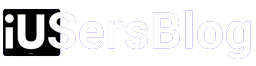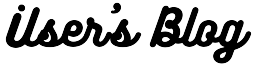How to use walkie talkie on Apple Watch : Effective communication is crucial, and when it comes to staying connected on the go, Apple Watch offers an array of convenient features. One such feature is the Walkie Talkie app, which allows users to have instant voice conversations with friends and family. In this comprehensive guide, we will delve into the intricacies of using the Walkie Talkie on your Apple Watch, providing you with a step-by-step tutorial to become a proficient communicator.
1. Getting Started:
Before we start using walkie talkie on Apple Watch, ensure that your Apple Watch is paired with your iPhone and both devices are running the latest software versions. To check this, open the Watch app on your iPhone and navigate to the “My Watch” tab. From there, verify that both devices are connected and up to date.
2. Setting Up the Walkie Talkie on Apple Watch:
To activate the Walkie Talkie app on your Apple Watch, follow these simple steps:
a. Locate the Walkie Talkie app: Find the app’s iconic yellow and black Walkie Talkie icon on your Apple Watch’s home screen or using the Dock feature.
b. Tap the Walkie Talkie app: Launch the app by tapping on its icon.
c. Invite contacts: On the Walkie Talkie app interface, tap the “+” button to add contacts. You can choose from your existing Apple Watch contacts or search for new contacts by tapping “Add Friends.”
d. Send invitations: Once you’ve selected your contacts, tap on “Send” to dispatch invitations to join your Walkie Talkie network. Your contacts will receive an invitation notification on their Apple Watches.

3. Initiating and Accepting Walkie Talkie Conversations:
Once you’ve successfully invited contacts to your Walkie Talkie network, it’s time to start communicating:
a. Initiating a conversation: Tap on the contact you wish to speak with from the Walkie Talkie app interface. Press and hold the “Talk” button, which resembles a microphone, and begin speaking. Release the button when you finish speaking, allowing your contact to respond.

b. Accepting conversations: When someone initiates a conversation with you, your Apple Watch will vibrate and emit a sound. To accept the conversation, raise your wrist or tap the “Talk” button on the Walkie Talkie app interface. Hold the “Talk” button while speaking, and release it to listen to the response.
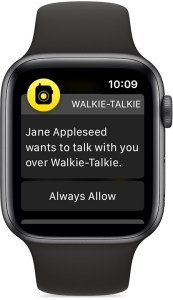
4. Managing Walkie Talkie Contacts and Notifications:
To ensure a seamless Walkie Talkie experience, it’s important to know how to manage your contacts and notifications:
a. Remove contacts: If you wish to remove a contact from your Walkie Talkie network, swipe left on their name in the Walkie Talkie app and tap the “Delete” button.
b. Mute notifications: To prevent interruptions, you can mute Walkie Talkie notifications. Open the Walkie Talkie app, swipe down to reveal the Control Center, and tap the “Mute” button. You will no longer receive audio notifications for incoming conversations until you unmute it.
c. Adjust volume: To adjust the volume of incoming and outgoing audio during Walkie Talkie conversations, use the Digital Crown on your Apple Watch. Turning it clockwise increases the volume, while turning it counterclockwise decreases it.
5. Troubleshooting Walkie Talkie Issues:
If you encounter any problems while using the Walkie Talkie app, try the following troubleshooting steps:
a. Ensure a stable connection: Verify that your Apple Watch and iPhone have a strong Bluetooth connection. If not, move closer to your iPhone or restart both devices.
b. Update software: Check for any available software updates on your Apple Watch and iPhone, as outdated software can cause compatibility issues.
c. Restart the Walkie Talkie app: Force quit the Walkie Talkie app on your Apple Watch by double-pressing the side button, swiping up on the app’s thumbnail, and relaunching it.
With the Walkie Talkie on Apple Watch, staying connected with loved ones has never been easier. By following the steps outlined in this article you can effortlessly navigate the app’s features and become a proficient communicator. Whether you’re coordinating plans with friends or keeping in touch with family during outdoor activities, the Walkie Talkie app enhances the communication experience on your Apple Watch, bringing convenience and instant voice communication to your wrist. So, embrace the power of walkie talkie communication and enjoy a seamless and efficient way to stay connected with those who matter most.