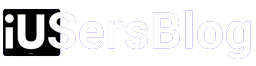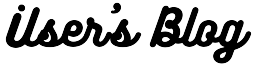When working on your Mac, encountering a stubborn or unresponsive application can be frustrating. Luckily, macOS provides a convenient solution called “Force Quit” that allows you to close misbehaving apps swiftly. In this article, we will explore the various methods to force quit app on Mac, ensuring a seamless and productive computing experience. Let’s dive in!
1. Understanding Force Quit:
Force Quit is a macOS feature that terminates unresponsive applications forcefully. It bypasses the standard application termination process, allowing you to close applications that have become non-responsive or frozen. To initiate a Force Quit, follow the steps below.
2. The Menu Bar Method:
The easiest way to force quit an application is through the macOS menu bar. Simply follow these steps:
a. Click on the Apple menu in the top-left corner of your screen.
b. From the drop-down menu, select “Force Quit.”
c. A window will appear, displaying all open applications.
d. Select the troublesome application from the list.
e. Click on the “Force Quit” button.
3. The Keyboard Shortcut Method:
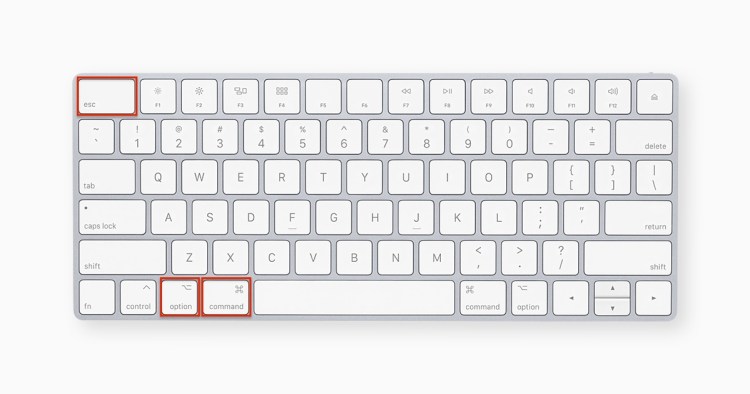
For those who prefer keyboard shortcuts, macOS offers a quick way to force quit applications. Use the following steps:
a. Simultaneously press the “Option,” “Command,” and “Escape” keys on your keyboard.
b. The Force Quit Applications window will appear.
c. Select the desired application.
d. Click on the “Force Quit” button.
4. The Dock Method:
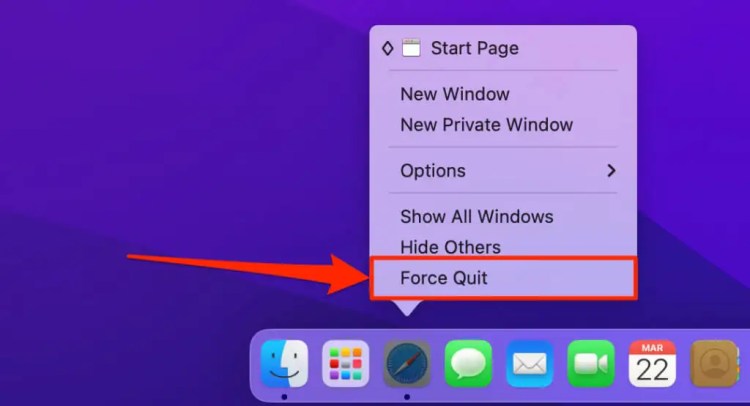
If the unresponsive application is accessible through the Dock, you can force quit it directly from there. Here’s how:
a. Right-click (or Control-click) on the application’s icon in the Dock.
b. A context menu will appear.
c. Press and hold the “Option” key.
d. “Force Quit” will replace the usual “Quit” option.
e. Click on “Force Quit” to close the application.
5. Force Quit App On Mac Using Activity Monitor:
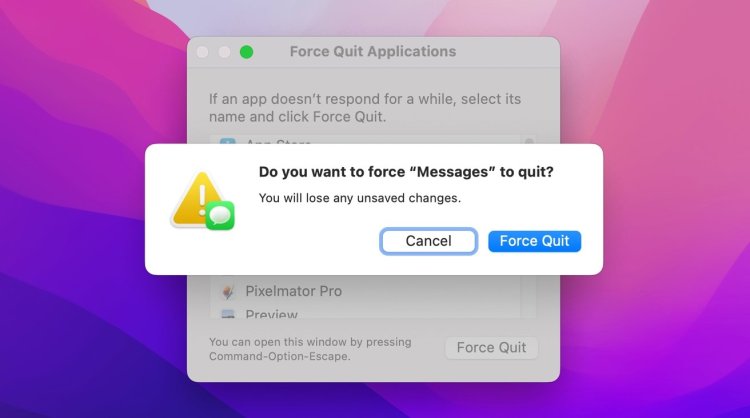
For more advanced users, the Activity Monitor provides a comprehensive overview of all running processes on your Mac. Follow these steps:
a. Open “Activity Monitor” from the “Utilities” folder within the “Applications” folder or by searching it through Spotlight (Cmd + Space).
b. In the Activity Monitor window, locate the unresponsive application.
c. Select the application and click on the “X” button in the upper-left corner.
d. A confirmation dialog will appear; click on “Force Quit” to terminate the application.
6. Terminal Method:
The Terminal offers a powerful way to force quit applications using command-line instructions. Proceed with caution as this method requires advanced knowledge. Here’s how:
a. Open the Terminal from the “Utilities” folder.
b. Type the command “killall [application name].” For example, “killall Safari” will force quit the Safari browser.
c. Press Enter to execute the command.
d. If successful, the application will terminate.
By following the methods outlined in this guide, you can swiftly close unresponsive apps, allowing you to resume your work smoothly. Remember to save your progress before force quitting to prevent data loss. With these techniques in your arsenal, you can overcome any application-related obstacles and maintain a productive workflow on your Mac.