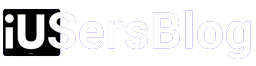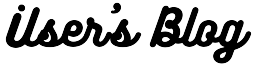Today our smartphones have become an incredible tool to keep us connected and safe. Among modern smartphones’ many features and capabilities, one crucial function is of particular importance – the SOS signal. If you also felt confused by seeing SOS sign at the top of your iPhone and wondered what that mean, then you are at the right place. In this article, I will explain everything about iPhone’s SOS feature, from its purpose to the activation process, all in one place.
What does SOS mean on iPhone

The SOS feature on your iPhone is a built-in functionality designed to help you in an emergency. SOS means “save our souls” or “save our ship,” and has alternately been universally recognized as a distress signal since the early 20th century. When activated on your iPhone, SOS lets you call for help right away, allowing you to contact local authorities or designated emergency contacts.
Activating SOS on Your iPhone

Apple has taken great care to make sure that activating the SOS signal on your iPhone is easy and intentional, so accidental activations can be avoided. While the exact steps might differ slightly based on the iPhone model and operating system version you have, the overall process remains consistent.
- Press and hold the side button (on iPhone X or later models) or the top button (on earlier iPhone models) and either volume button simultaneously.
- Continue holding the buttons until you see the Emergency SOS slider appear on the screen.
- Slide the Emergency SOS slider to make the call to emergency services or wait for the countdown to complete. Once SOS is initiated, the iPhone will automatically dial the local emergency number. (i.e. 911 in the USA).
- After the call ends, your iPhone will automatically send a message to your emergency contacts, alerting them about the situation along with your current location information (if enabled).
Customizing Emergency Contacts

When you initially set up your iPhone or at any later point, you have the option to personalize your emergency contacts, guaranteeing that the appropriate individuals are notified in times of emergency. You can add the contact details of your family members, close friends, or even local authorities. To customize your emergency contacts, follow these steps:
- Open the Health app installed on your iPhone.
- Tap on your profile picture displayed on the top right corner.
- Select “Medical ID” and then tap on “Edit”.
- Scroll down to the “Emergency Contacts” section.
- Tap on the green plus sign (+) to add a new emergency contact.
- Choose the contact you wish to add from your contacts list.
- Assign a relationship to the contact (e.g., parent, sibling, friend).
- Repeat steps 5-7 to add multiple emergency contacts.
- Tap “Done” to save your changes.
The Importance of Enabling Location Services

Enabling location services while activating SOS on your iPhone plays a crucial role in enhancing the response time and effectiveness of emergency services. When you grant your iPhone access to your location information, it enables emergency responders to pinpoint your exact whereabouts with greater precision. This valuable information empowers them to provide prompt assistance, ensuring you receive the help you need when it matters most.
To ensure location services are enabled:
- Go to your iPhone’s Settings app.
- Scroll down and tap on “Privacy.”
- Tap on “Location Services.”
- Ensure that “Location Services” is toggled on.
- Scroll through the list of apps to verify that “Emergency SOS” is enabled.
SOS is designed to be easy to activate, allowing you to quickly reach out to emergency services and notify your selected contacts. It’s crucial to take the time to understand how to activate SOS, personalize your emergency contacts, and ensure that location services are enabled. By doing so, you can make the most of this vital feature and prioritize your safety. Stay safe and connected, always.