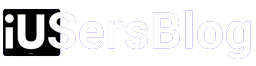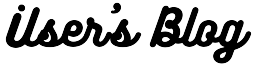How to reset Apple Watch : Apple Watch has become an integral part of our lives, seamlessly blending fashion and functionality. However, there may come a time when you need to reset your Apple Watch, be it due to troubleshooting issues, preparing it for sale, or simply starting afresh. In this guide, we will explore the step-by-step process of resetting your Apple Watch, ensuring a smooth experience without compromising your precious data. So, let’s dive in and learn how to reset Apple Watch.
Step 1: Preparing for the Reset:
Before diving into the reset process, it is crucial to take a few preparatory steps to ensure the safety of your data. Begin by unpairing your Apple Watch from your iPhone. This will create a backup of your watch’s data on your iPhone, which can be easily restored later. To unpair, open the Apple Watch app on your iPhone, navigate to the “My Watch” tab, select your watch, and tap on the “i” icon next to it. Finally, choose the “Unpair Apple Watch” option.
Step 2: Reset Apple Watch:

Once you have unpaired your Apple Watch from your iPhone, it’s time to reset the watch itself. Follow these steps carefully to reset your Apple Watch:
- On your Apple Watch, navigate to the “Settings” app, which can be found by tapping on the digital crown.
- Scroll down and select the “General” option.
- Swipe down and tap on “Reset.”
- You will find several options, including “Erase All Content and Settings.” Tap on it.
- Confirm your selection by entering your passcode, if prompted, and tap on “Erase All.”
- The reset process will begin, and your Apple Watch will restart as if it were new.
Step 3: Restoring Your Apple Watch:

After the reset process is complete, you have the option to restore your Apple Watch from the backup created during the unpairing process. To do this:
- Place your Apple Watch near your iPhone and open the Apple Watch app.
- Tap on the “Start Pairing” button, and your iPhone will scan the watch.
- Once your iPhone detects the watch, a prompt will appear asking if you want to restore from a backup. Tap on “Restore from Backup.”
- Select the desired backup from the list and follow the on-screen instructions to complete the pairing process.
- After the restoration is complete, your Apple Watch will be up and running with all your previous settings, apps, and data restored.
Step 4: Post-Reset Checklist:
To ensure everything is functioning as intended, here are a few important tasks to complete after resetting your Apple Watch:
- Update your Apple Watch: Check for any available software updates by going to “Settings” > “General” > “Software Update.” Keeping your watch updated ensures you have the latest features and bug fixes.
- Reinstall Apps: Visit the App Store on your Apple Watch and reinstall any previously installed apps you want to use.
- Configure Notifications: Customize your notification settings by visiting the “Settings” app on your Apple Watch and navigating to “Notifications.” This allows you to choose which apps can send you notifications.
- Reconnect to Accessories: If you had any Bluetooth accessories connected to your Apple Watch before the reset, make sure to reconnect them by going to “Settings” > “Bluetooth” and following the pairing process.
Resetting your Apple Watch doesn’t have to be a daunting task. By following the step-by-step instructions provided in this guide, you can easily reset your Apple Watch and restore it to its former glory without losing any important data.