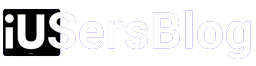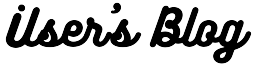How to unpair Apple Watch : The Apple Watch has become an indispensable accessory for millions of individuals, seamlessly integrating with their iPhones and enhancing their daily lives. However, there may come a time when you need to unpair your Apple Watch from your iPhone, whether it’s due to an upgrade, repair, or simply parting ways with your trusty wearable companion. In this guide, we will walk you through the process of unpairing your Apple Watch from your iPhone.
Step 1: Prepare to Unpair Your Apple Watch
Before diving into the unpairing process, it’s essential to take a few preparatory steps to ensure a hassle-free experience. Begin by backing up your Apple Watch to your iPhone. This will safeguard your health data, preferences, and other important settings. To back up, open the Apple Watch app on your iPhone, navigate to the My Watch tab, select your Apple Watch, and tap on the “i” icon next to it. From there, choose “Unpair Apple Watch” and make sure to select “Create a new backup.”
Step 2: Disconnecting Apple Watch from iPhone
Now that you have a backup, it’s time to unpair your Apple Watch. To initiate the process, keep your iPhone and Apple Watch close to each other. Launch the Apple Watch app on your iPhone, head to the My Watch tab, and select your Apple Watch from the list. Tap on the “i” icon and select “Unpair Apple Watch.” Confirm your selection, and the unpairing process will begin. Your iPhone will create a backup of your Apple Watch, disable Activation Lock, and erase all content and settings from the device.
Step 3: Erasing Personal Data
During the unpairing process, your Apple Watch will automatically erase all personal data to protect your privacy. However, it’s prudent to double-check and ensure that all data has been wiped clean. To do so, navigate to the Settings app on your Apple Watch, select “General,” then “Reset,” and choose “Erase All Content and Settings.” Confirm your selection and allow your Apple Watch to complete the process. This step guarantees that your personal information is no longer accessible on the device.
Step 4: Resetting Apple Watch

After erasing your personal data, it’s time to reset your Apple Watch to its factory settings. This will remove any residual data and restore the device to its original state. To reset your Apple Watch, navigate to the Settings app once again, select “General,” then “Reset,” and tap on “Erase All Content and Settings.” Confirm your selection, and your Apple Watch will begin the reset process. Make sure to keep your Apple Watch connected to its charger until the reset is complete.
Step 5: Reactivating Your Apple Watch
If you plan on using your Apple Watch with a new iPhone or selling it, you’ll need to reactivate it. Begin by turning on your Apple Watch by pressing and holding the side button until the Apple logo appears. Follow the instructions on the screen to pair your Apple Watch with a new iPhone or set it up as a new device. During this process, you can restore from your previous backup to retrieve your health data, preferences, and settings.
Unpairing your Apple Watch from your iPhone may seem daunting, but by following the steps outlined above, you can accomplish it with ease. Remember to back up your Apple Watch, disconnect it from your iPhone, erase personal data, reset the device, and then reactivate it if necessary. By doing so, you’ll ensure a seamless transition and protect your valuable data and privacy. The Apple Watch is an incredible device, and unpairing it shouldn’t be a hind