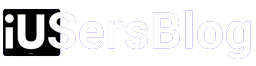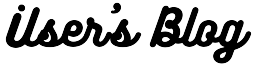As technology continues to revolutionize the world of art and design, the Apple Pencil has emerged as a game-changer for digital artists, illustrators, and note-takers alike. With the release of Apple Pencil 2, Apple introduced even more advanced features to enhance the creative experience. In this guide, we will explore how to connect apple pencil to iPad (1st and 2nd generation) , enabling you to unlock your full artistic potential.
Step 1: Compatibility Check
Before diving into the connection process, ensuring that your iPad is compatible with the Apple Pencil is essential. The Apple Pencil 1 is compatible with the following iPad models:
- iPad (6th generation)
- iPad Air (3rd generation)
- iPad Mini (5th generation)
- iPad Pro (1st and 2nd generation, 9.7-inch, 10.5-inch, and 12.9-inch models)
The Apple Pencil 2, on the other hand, is compatible with the following iPad models:
- iPad Pro (3rd generation and later, 11-inch and 12.9-inch models)
Step 2: How to connect apple pencil 1

The first-generation Apple Pencil utilizes a Lightning connector for charging. To pair it with your iPad, follow these steps:
- Remove the cap from the end of the Apple Pencil.
- Insert the Lightning connector into the Lightning port on your iPad.
- A pop-up notification will appear on your iPad’s screen, prompting you to pair the Apple Pencil. Follow the on-screen instructions to complete the pairing process.
Step 3: How to connect apple pencil 2

The Apple Pencil 2 introduces a new and improved magnetic charging method. To charge and pair your Apple Pencil 2:
- Remove the cap from the end of the Apple Pencil 2.
- Align the flat side of the Apple Pencil 2 with the magnetic connector on the side of your iPad Pro.
- The magnets will pull the Apple Pencil 2 into place, securing it to your iPad for charging and pairing simultaneously.
Step 4: Verifying Connection
After completing the pairing process for both Apple Pencil models, verifying that the connection is successful is crucial. Follow these steps to ensure proper functionality:
- Open a compatible drawing or note-taking application on your iPad.
- Tap the canvas or text field to activate the Apple Pencil input.
- Begin drawing or writing using the Apple Pencil. If your strokes are registered on the screen, it indicates a successful connection.
Troubleshooting Tips:
Sometimes, you may encounter issues connecting the Apple Pencil to your iPad. Here are some troubleshooting tips to help resolve common problems:
- Check the battery level: Ensure your Apple Pencil has enough charge to connect. Recharge it if necessary.
- Restart your iPad: Sometimes, a simple restart can resolve connectivity issues. Turn off your iPad and then turn it back on.
- Disconnect and reconnect: If you’re experiencing intermittent connectivity, try disconnecting and reconnecting the Apple Pencil.
- Update your iPad’s software: Ensure that your iPad’s operating system is up to date. Software updates often include bug fixes and improved compatibility.
- Contact Apple Support: If you’ve followed all the steps and troubleshooting tips but still face connectivity issues, reach out to Apple Support for further assistance.
The Apple Pencil, whether it’s the first or second generation, provides an unparalleled digital drawing and note-taking experience for iPad users. By following the simple steps outlined in this guide, you can effortlessly connect either Apple Pencil model to your iPad and embark on a journey of artistic expression. Embrace the possibilities, unlock your creativity, and let your imagination soar with the Apple Pencil and iPad combination. Get ready to create digital masterpieces that push boundaries and inspire the world around you.