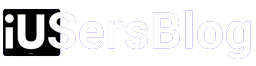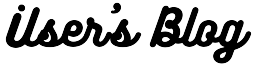Don’t know how to download video from Facebook on iPhone? Facebook offers no direct option to download videos directly from their website. That is because they want to keep us engaged on their platform so they can monitor visitors’ behavioral patterns and serve them relevant ads. If videos were easily downloadable, we might be more inclined to consume and share the content offline, reducing the time we spend on Facebook. However, sometimes we only want to save a video on our iPhone to watch it later. So I have decided to save your time and going to tell you how to download a video from Facebook on iPhone using three simple methods.
Method 1: Download video from Facebook on iPhone using MyMedia App

This is the easiest method to download videos from Facebook, and since we will use apps available on App Store, it is safe too. There are many apps available in App Store, but we are going to use MyMedia app today:
- Download MyMedia from App Store.
- Open Facebook and find the video you want to download.
- Tap on Share → More Options → Copy.
- Open the MyMedia.
- Tap on the browser icon.
- Go to savefrom.net using the browser
- Once the page loads, tap on the text field and paste the video’s URL
- Submit the form
- Choose the video quality and format you prefer. Typically, options include MP4 in various resolutions.
- After selecting the desired format, please choose the desired location or leave it as the default.
- Tap on the Download button, and the video will start downloading immediately.
-
Go to the Media tab within the app.
-
Locate the downloaded video file. Tap on it and hit Save to Camera Roll.
-
To share the video, tap on the share button (usually represented by an arrow pointing upwards) and choose the desired sharing option.
Method 2: Download video from Facebook on iPhone using your browser

If you don’t want to download any app, you can easily download the video using any mobile browser.
- Open Facebook and find the video you want to download.
- Tap More Options → Copy.
- Launch Safari or any other web browser on your iPhone and go to fbdown.net
- On the FBdown.net website, you will find a text box. Paste the link there.
- Tap “Download” to generate download links for the video.
- Then select your preferred video quality. It will open a new page showing the video preview.
- To save the video, tap and hold the video player. Select “Save Video” to download the video.
Method 3: Download video from Facebook on iPhone using in-built screen recorder

iPhone has a built-in screen recording feature that you can use to save Facebook videos. However, this method may not be suitable for you as iPhone records the screen in HD – which consume a lot of space and it can become an issue if you want to share the video with someone.
- Go to your iPhone Settings > Control Center, and be sure to add the “Screen Recording” (if it isn’t already there)
- Open Facebook and swipe down from top-right to see iPhone’s Control Center. Tap on the record screen icon.
- Close the Control Center and play the Facebook video.
- at the end of the video open Control Center and stop the recording.
- You’ll have the video saved in your Photos app.
Note: Always remember to respect copyright laws while downloading or sharing content. Only download videos for personal use or with the necessary permissions. Stay entertained and stay connected! 😊
Disclaimer: This article is not a paid promotion of any app or website mentioned above. We do not promote any tool or website. This article is driven solely by our commitment to delivering valuable information, insights, or perspectives on the topic at hand.