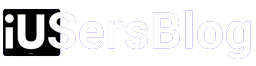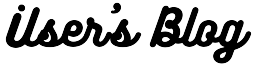Connect Airpods to Mac: In an era of wireless connectivity, Apple’s AirPods have become a popular choice for audio enthusiasts. These sleek and stylish earbuds offer a seamless experience, allowing users to enjoy their favorite tunes, podcasts, and calls without the hassle of tangled wires. If you are a Mac user eager to experience the audio prowess of your AirPods, In this article I am going to guide you through the steps to connect Airpods to Mac.
Step 1: Prepare Your AirPods and Mac
Before diving into the connection process, ensure that your AirPods are charged and within close proximity to your Mac. Check that both the AirPods and the Mac are turned on and ready for pairing. It’s also worth noting that the steps provided here apply to all AirPods models, including the original AirPods, AirPods Pro, and AirPods Max.
Step 2: Access the Bluetooth Settings
To establish the connection between your AirPods and Mac, you need to navigate to the Bluetooth settings on your computer. Locate the Bluetooth icon on the menu bar at the top right corner of your screen. If you don’t see it, open the Apple menu, select “System Preferences,” and then click on “Bluetooth.”
Step 3: Place AirPods in Pairing Mode
Now it’s time to put your AirPods into pairing mode. Open the lid of your AirPods case, keeping the AirPods inside, and hold the button on the back of the case until the LED light starts blinking white. This indicates that the AirPods are now discoverable and ready to pair with your Mac.
Step 4: Connect AirPods to Mac
With your AirPods in pairing mode and the Bluetooth settings open on your Mac, you should see your AirPods listed as available devices. Click on the AirPods’ name in the Bluetooth devices list to establish the connection. A pop-up window may appear, confirming the connection. Click “Connect” to proceed.
Step 5: Verify the Connection
Once you’ve connected your AirPods to your Mac, you can verify the connection by playing a sound or media file. Open your preferred media player or YouTube video and ensure that the audio is routed through your AirPods. Adjust the volume using the volume buttons on your Mac or by using the volume control on your AirPods themselves.
Step 6: Customize Your AirPods Settings
To enhance your AirPods experience on your Mac, take advantage of the customization options available. Return to the Bluetooth settings by clicking the Bluetooth icon on the menu bar or accessing it through “System Preferences.” Locate your AirPods in the list of connected devices and click on the “Options” or “Settings” button next to them.
Here, you can configure various settings, such as enabling or disabling Automatic Ear Detection, which pauses audio playback when you remove one or both AirPods. You can also adjust the double-tap functionality, allowing you to control playback or access Siri with a simple double-tap gesture on your AirPods.
Step 7: Seamless Switching with Multiple Apple Devices
One of the advantages of using AirPods with your Mac is the ability to seamlessly switch between multiple Apple devices. This feature, known as “Automatic Device Switching,” enables your AirPods to automatically connect to the device you’re actively using. For example, if you’re listening to music on your iPhone and then start playing a video on your Mac, your AirPods will automatically switch to the Mac’s audio output.
To enable Automatic Device Switching, make sure your devices are signed in with the same Apple ID and have Bluetooth and Wi-Fi turned on. On your Mac, go to “System Preferences,” select “Bluetooth,” and locate your AirPods in the list of connected devices. Check the box next to “Connect to this Mac” to activate Automatic Device Switching.
Connecting your AirPods to your Mac is a straightforward process that opens up a world of wireless audio convenience. By following these simple steps, you can effortlessly pair your AirPods with your Mac, customize the settings to suit your preferences, and seamlessly switch between your Apple devices. Enjoy the freedom of wireless audio as you embark on a journey of immersive sound and uninterrupted productivity.