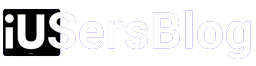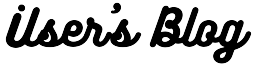How to screen record on Mac : Screen recording can be a very useful tool, especially for those who need to record their screen for work purposes. it is a great way to capture your screen and create helpful tutorials or presentations. With just a few simple steps, you can start recording your screen in no time.
Step 1: Familiarize Yourself with QuickTime Player

To embark on your screen recording journey, you’ll first need to utilize the versatile QuickTime Player, a pre-installed application on every Mac device. This powerful tool allows you to record your screen effortlessly. To open QuickTime Player, simply access your Applications folder or use the Spotlight search feature by pressing Command + Spacebar and typing “QuickTime Player.”
Step 2: Starting a New Screen Recording
Once you have QuickTime Player open, initiate a new screen recording session by clicking on the “File” option in the menu bar and selecting “New Screen Recording.” Alternatively, you can use the shortcut Command + Control + N to start a new recording instantly. A small recording window will appear on your screen, allowing you to customize your preferences before capturing your desired content.
Step 3: Adjusting Screen Recording Settings
Before hitting the record button, take a moment to customize your recording settings. By clicking on the small arrow next to the record button, you can choose your microphone input source, adjust the volume, and enable or disable mouse clicks in your recordings. These settings provide you with greater control over your screen recording experience and ensure high-quality audio capture.
Step 4: Selecting the Screen Recording Area

One of the most convenient features of QuickTime Player is the ability to select the specific area of your screen that you want to record. To do this, click and drag your cursor to choose the desired recording region. You can opt to record your entire screen or select a particular application window or region. This flexibility enables you to capture exactly what you want, eliminating unnecessary distractions.
Step 5: Starting and Stopping the Screen Recording
Once you’ve set your recording preferences and selected the appropriate screen area, it’s time to hit the record button and let your creativity flow. Simply click on the record button in the QuickTime Player window to initiate the recording process. While recording, a small menu bar will appear at the top of your screen, allowing you to pause or stop the recording at any time.
Step 6: Enhancing Your Screen Recordings
While QuickTime Player provides a solid foundation for screen recording, there are additional tools and features that can enhance your recordings. One such feature is the ability to highlight or draw attention to specific areas of your screen while recording. By selecting the “Show Mouse Clicks” option in the recording settings, you can also make your mouse clicks more visible, adding clarity to your tutorials or presentations.
Step 7: Editing and Sharing Your Screen Recordings
Once you’ve completed your screen recording, it’s time to edit and share your masterpiece. QuickTime Player allows you to trim your recordings by selecting “Edit” in the menu bar and choosing “Trim.” This feature enables you to remove any unwanted sections or trim the recording to a specific duration. After editing, save your recording by selecting “File” and then “Save.”
To share your screen recording with others, you can use various methods. One common approach is to upload your recording to cloud storage platforms such as Dropbox or Google Drive and share the link with your desired audience. Additionally, you can utilize video sharing platforms like YouTube or Vimeo to showcase your screen recording publicly or privately.