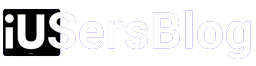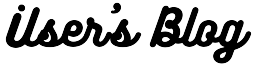In today’s fast-paced world, effective communication is paramount, and voicemail serves as an essential feature on our smartphones. However, encountering issues with your iPhone’s voicemail can be frustrating. If you find yourself in a situation where your iPhone voicemail not working as expected, you’ve come to the right place. In this article, we’ll explore common causes and provide practical solutions to get your voicemail up and running smoothly. So, let’s dive in and tackle this problem head-on!
-
Ensure Voicemail is Set Up Correctly:
Before diving into complex troubleshooting steps, it’s crucial to verify that your voicemail is properly set up. Follow these simple instructions to ensure everything is in order:
- Launch the Phone app on your iPhone.
- Tap the “Voicemail” tab at the bottom right corner.
- If prompted, set up your voicemail by following the on-screen instructions.
- Verify that your voicemail greeting is recorded correctly.
-
Check for Network Connection Issues:
Sometimes, voicemail issues can be related to network connectivity problems. To troubleshoot this, try the following:
- Check if your iPhone has a stable cellular network connection or is connected to a reliable Wi-Fi network.
- Disable and re-enable Airplane Mode to refresh your network settings.
- Restart your iPhone to clear any temporary glitches affecting network connectivity.
-
Update Carrier Settings and iOS:
Outdated carrier settings or iOS software can often interfere with voicemail functionality. Ensure that you have the latest updates installed:
- Go to the “Settings” app on your iPhone.
- Navigate to “General” and select “About.”
- If an update is available, follow the on-screen instructions to install it.
- Similarly, check for carrier settings updates under “Settings” > “General” > “About.”
-
Reset Network Settings:
If network-related issues persist, resetting your iPhone’s network settings can often provide a solution when your iPhone voicemail not working:
- Open the “Settings” app available on your device.
- Navigate to “General” and select “Reset.”
- Choose “Reset Network Settings” and confirm your selection.
- Note that this action will remove saved Wi-Fi networks, Bluetooth pairings, and VPN settings, so you may need to reconfigure them afterward.
-
Clear Messages From Your Voicemail Inbox:
An overflowing voicemail inbox can sometimes cause issues with new messages. Clearing your voicemail inbox may fix this issue. Follow these steps to clean your inbox:
- Launch the Phone app and tap the “Voicemail” tab.
- Scroll through your voicemail messages and delete any unnecessary or outdated ones.
- If necessary, ask your carrier / network service provider for instructions on how to access and manage your voicemail inbox through their services.
-
Contact Your Carrier if your iPhone voicemail not working even after following all the steps mentioned above:
If the problem persists despite trying the previous steps, it’s time to reach out to your carrier’s customer support. They can help diagnose and resolve any carrier-specific issues that may be affecting your voicemail.
Voicemail is a valuable feature on your iPhone, enabling effective communication when you’re unable to answer calls. However, if you find your iPhone voicemail not working, it can be a frustrating experience. By following the troubleshooting steps outlined in this guide, you can resolve most common voicemail issues and restore this vital functionality on your device.
Remember to check that your voicemail is properly set up, ensure network connectivity, update carrier settings and iOS, reset network settings if needed, clear your voicemail inbox, and seek assistance from your carrier if problems persist. With these steps, you’ll be well on your way to enjoying a smoothly functioning voicemail system on your iPhone once again.