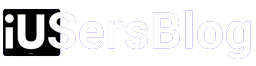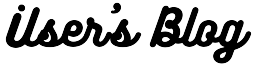In today’s fast-paced digital era, our mobile devices have become an integral part of our lives. The iPad has gained tremendous popularity among these devices due to its versatility and powerful features. However, there are instances when users may find themselves locked out of their iPads, either due to forgotten passcodes or other security measures. In this article, we will explore practical methods to unlock an iPad security lockout, allowing you to regain access to your device effortlessly.
Method 1: Unlocking iPad Security Lockout Using iTunes

- Connect your iPad to a computer with the latest version of iTunes installed.
- Launch iTunes and ensure that your iPad is recognized.
- Put your iPad into Recovery Mode by pressing and holding the Sleep/Wake (or Side) button and the Home button simultaneously until the Recovery Mode screen appears.
- iTunes will detect your iPad in Recovery Mode and prompt you to Restore or Update it.
- Choose the “Restore” option to initiate the process. This will erase all data on your iPad and install the latest iOS version.
- Wait for the restoration process to complete, and then set up your iPad as a new device.
Method 2: Unlocking iPad Security Lockout Using iCloud

- Open a web browser on any device and visit www.icloud.com.
- Sign in to your iCloud account using your Apple ID and password.
- Click on the “Find iPhone” icon.
- On the next screen, click on the “All Devices” dropdown and select your locked iPad from the list.
- Click on “Erase iPad” to remotely wipe all data on your device, including the security lock.
- Once the erasure process is complete, you can set up your iPad as a new device.
Method 3: Unlocking iPad Security Lockout Using Siri (Limited to Certain iOS Versions)

Please note that this method may not work on newer iOS versions.
- Activate Siri by pressing and holding the Home button or using the Side button (on newer iPad models).
- Ask Siri to “Open the Clock app.”
- When the Clock app opens, tap on the “+” button to add a new alarm.
- In the “Choose a Sound” section, tap on “Buy More Tones.”
- This action will take you to the iTunes Store.
- Press the Home button to exit the Clock app, and you should find yourself on the iPad’s home screen, bypassing the security lock.
- Go to Settings and disable the passcode or set a new one to regain full access to your device.
Method 4: Contact Apple Support
If the previous methods do not work or if you are uncomfortable attempting the solutions yourself, it is advisable to contact Apple Support. They have dedicated professionals who can guide you through the process or provide further assistance to unlock your iPad securely.
Preventive Measures for the Future
- Set up Touch ID or Face ID: Utilize the biometric authentication features offered by Apple to unlock your iPad effortlessly while maintaining high security.
- Regularly backup your data: By creating backups using iCloud or iTunes, you can safeguard your data in case of an unexpected lockout or device malfunction.
- Enable Find My iPad: This feature allows you to locate, lock, or erase your device remotely, providing an additional layer of security.
- Use a secure passcode: Avoid easily guessable passcodes and opt for a complex combination of letters, numbers, and symbols to enhance your iPad’s security.
Experiencing an iPad security lockout can be frustrating, but with the methods mentioned above, you can regain access to your device and continue using it seamlessly. Remember to follow the preventive measures to minimize the chances of future lockouts and ensure the security of your personal data.
By taking proactive steps and staying informed, you can make the most of your iPad’s capabilities while keeping it protected.